views
Transforming your artwork into a stunning embroidered design is a creative journey that blends art and technology. Custom embroidery digitizing lets you take a drawing, logo, or digital image and turn it into a stitch-ready file for embroidery machines. Whether you’re crafting personalized gifts, branding merchandise, or exploring a new hobby, this process brings your vision to life on fabric. This guide breaks down everything you need to know about digitizing artwork for embroidery in a clear, beginner-friendly way, so you can start stitching with confidence.
What Is Custom Embroidery Digitizing?
Custom embroidery digitizing is the process of converting an image or artwork into a digital file that an embroidery machine can read. The file, often in formats like PES, DST, or EXP, contains instructions for stitch types, colors, and patterns. Unlike simply printing an image, digitizing requires mapping out how the machine will stitch each part of the design. It’s a mix of creativity and technical skill, ensuring your artwork looks great when stitched onto fabric.
Why Digitize Your Artwork?
Digitizing artwork for embroidery opens up endless possibilities. You can create custom patches, monogrammed towels, or branded apparel with a professional touch. It’s a game-changer for small businesses, Etsy sellers, or anyone wanting to add a personal flair to their projects. Plus, digitizing gives you control over the final product, letting you tweak designs to perfection without relying on pre-made patterns.
Tools You’ll Need
To get started, gather these essentials:
- Embroidery Digitizing Software: Popular options include Brother PE-Design, Wilcom Hatch, or SewArt. Free tools like Ink/Stitch (an Inkscape plugin) work for budget-conscious beginners.
- High-Quality Artwork: Clear, high-resolution images or vector files produce the best results.
- Computer: You’ll need a device to run the software and process your design.
- Embroidery Machine: Check that it supports your chosen file format (e.g., PES for Brother machines).
- Image Editing Software (optional): Tools like Adobe Illustrator or GIMP help refine artwork before digitizing.
Having the right tools sets you up for success and makes the process smoother.
Step-by-Step Guide to Custom Embroidery Digitizing
Follow these steps to turn your artwork into a stitch-ready file. This guide works with most digitizing software, focusing on practical, hands-on tips.
Step 1: Prepare Your Artwork
Start with a clean, high-quality image. Simple designs with bold outlines and limited colors are easiest to digitize. Complex artwork with gradients or fine details can be challenging, as embroidery machines have stitch limitations. For example, a logo with 3–5 colors works better than a photo with intricate shading.
If your artwork needs cleanup, use editing software to simplify it. Remove backgrounds, boost contrast, or convert the image to a vector format for sharper lines. Save it as a PNG, JPEG, or SVG for importing into your digitizing software.
Step 2: Import the Artwork
Open your digitizing software and import the artwork via the “File” > “Import” option. Once loaded, adjust the size to fit your embroidery hoop. For instance, if your hoop is 5x7 inches, scale the design to stay within those dimensions. Most software shows a grid to help you align and resize accurately.
Some programs, like SewArt, offer a wizard to guide you through initial setup. Crop or adjust the image if needed to focus on the design’s core elements.
Step 3: Digitize the Design
Digitizing is where the magic happens. You’re translating your artwork into stitches the machine can follow. Most software offers two approaches:
- Auto-Digitizing: Use the software’s auto-trace or auto-digitize feature. It scans the artwork and generates stitch patterns based on colors and shapes. This is quick for simple designs but may need tweaks for accuracy.
- Manual Digitizing: For better control, manually trace the artwork. Use tools like the “Pen” or “Shape” options to outline each section. Assign stitch types—satin for borders, fill for large areas, or running stitches for details. For example, a logo’s text might use satin stitches, while its background uses fill stitches.
- Color Selection: Map your artwork’s colors to thread colors using the software’s thread chart (e.g., Brother or Isacord). Choose shades that closely match your design.
Manual digitizing takes practice but produces cleaner, more professional results.
Step 4: Fine-Tune Stitch Settings
After digitizing, adjust the stitch settings to ensure a high-quality outcome. Key settings to check include:
- Stitch Density: This determines how closely stitches are packed. Aim for 0.4–0.5 mm spacing for fill stitches to avoid puckering or gaps.
- Stitch Direction: Vary angles to add texture and prevent fabric distortion. For example, alternate directions in adjacent areas for a dynamic look.
- Underlay Stitches: These stabilize the fabric before the main stitches. Ensure they’re included, especially for stretchy or thick materials.
- Pull Compensation: Stitching can slightly shrink designs, so add 0.1–0.2 mm compensation to maintain proportions.
Use the software’s preview mode to simulate how the design will stitch out. This helps catch issues before you start sewing.
Step 5: Save the File
When your design is ready, save it in your machine’s format (e.g., PES for Brother, DST for Tajima). Go to “File” > “Save As” and select the appropriate format. Some software lets you choose a specific version for older machines—check your machine’s manual if unsure.
Verify the file by opening it in a viewer or back in the software to ensure all elements are correct. Transfer it to your machine via USB or direct connection.
Step 6: Test the Design
Always test your design on scrap fabric before stitching the final piece. Use the same fabric and stabilizer as your project to mimic real conditions. Watch for problems like thread breaks, puckering, or misaligned stitches. If anything looks off, tweak the stitch density, underlay, or other settings in the software.
Testing helps you avoid issues and ensures a polished final product.
Tips for Successful Digitizing
- Simplify Artwork: Reduce colors and details to make digitizing easier and stitches cleaner.
- Match Fabric and Stabilizer: Use cut-away stabilizers for stretchy fabrics and tear-away for stable ones.
- Stick to One Thread Brand: Use a single brand’s thread chart to ensure consistent colors.
- Learn Manual Digitizing: Auto-digitizing is convenient, but manual tracing gives you precision for complex designs.
- Check Hoop Compatibility: Confirm your design fits your machine’s hoop size to avoid scaling issues.
Conclusion
Custom embroidery digitizing is a powerful way to turn your artwork into beautiful, stitched creations. By preparing your image, using the right software, and carefully digitizing, you can create professional-quality designs for any project. Take time to test and refine your work, and don’t shy away from practicing manual digitizing for the best results. With these steps, you’ll be stitching your artwork onto fabric in no time, bringing your creative ideas to life with every thread.

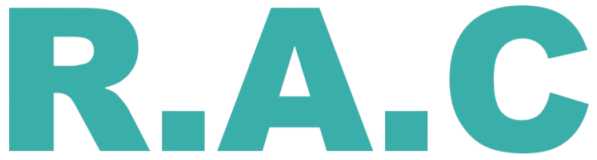
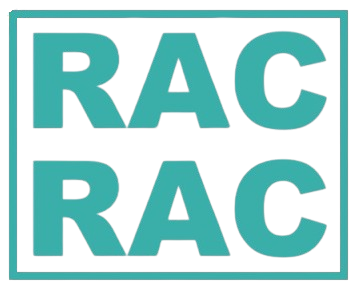
Comments
0 comment