views
A brief guide on using a logo on social media
Suppose a brand has just finished making a logo that it (and its audience) dearly adore. They are ready to show it on social media. Yet there is a question: How can they ensure it is properly aligned, clean, and professional across multiple social media channels?
Let us clear some things first: Using PNG logo files on social media works. They are easy to resize (unlike JPEG files that tend to pixellate heavily). Professionals from a Dubai-based logo design company recommend uploading the social profile plus cover pictures, especially when working on a desktop. It provides ease of access to saved logo files in the system.
Here are a few other considerations to understand:
- In case if businesses and brands (plus companies) only have a symbol-only version of the logo, it is a worthwhile choice to use as profile pictures on social media. It can make quite an impact in smaller spaces.
- The entire logo (symbol & wordmark) can be used in cover pictures. Another image with the logo placed on the top can be used. Experimenting with the profile and cover picture combinations on each channel helps show what is the best for the business, brand, and company alike.
- It is wise to be consistent. If businesses say plan putting up a red and white version of a logo on Facebook, then they should use the same version on other social media profiles. Keeping both the color scheme and logo consistent is an easy method of achieving more recognition from prospective customers, existing ones, and clients, too.
- Testing across various devices. After uploading the logo to social media profiles, it needs to be tested on various devices to ensure it looks great everywhere. A quick check should be done on the phone. Designers can certainly ask their friends how it looks to them on these social media channels.
Using a logo on Facebook
To begin with, logo designers must ensure they have a properly sized PNG logo file to add to the Facebook page. It can be obtained from any social media kit the team is using. Additionally, they can find out more about their profile and cover photo dimensions from their social media team. Here is how they can change their profile picture:
- Logging into Facebook and going to the designated page.
- Hover the mouse cursor over the profile picture and then click on the camera icon.
- Then select the upload photo option.
- Choose the appropriate logo file and then click on open. Then, crop and position the file as needed.
- Afterwards, save the settings so the changes take place.
Here are some tips on adding or changing the cover photo:
- On the page, hovering over the cover picture and clicking on change cover works.
- Then, the appropriate cover picture should be uploaded through the upload photo option.
- Saving the settings as needed.
Doing the same on X (Twitter)
X (formerly Twitter) is different from Facebook. A separate account must be made for the business or project via a separate email instead of running another profile from a personal account.
To begin with, ensure a properly sized PNG logo file is present. To add or change the profile picture, here are some handy steps to follow:
Here is how a profile photo can be added/changed on X:
- Signing into the platform and going to the profile by clicking on the profile’s name.
- Click the edit profile button present on the right side of the page.
- Then click on the profile picture on the page’s right side.
- Choosing the logo, and then clicking on open to upload it.
- Positioning as required.
- Clicking on save changes to save the settings.
The header picture can be changed via the following steps:
- Users must click on the edit profile button present on the profile.
- Afterwards, they should click on the header pic, and then upload the one through the available option.
- Select a file and then click open.
- Saving changes.
Applying a logo on LinkedIn
Design leads from an agency specializing in company profile design Dubai explain that a PNG logo file of the right size is needed. If brands have an existing social media kit or specialized software (Hootsuite, for instance) that manages all their social media work, then they can find their logo PNG file and upload it from there. Here are the steps to do it:
- Clicking on the thumbnail picture of the personal profile and selecting the manage option beside the company page.
- Scroll down until the company’s logo is visible.
- Clicking on the edit button and the options to add or edit the logo will be present.
- Profile owners can also position the logo as per their preference.
- Clicking on confirm helps save the changes.

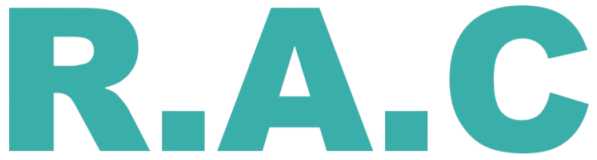
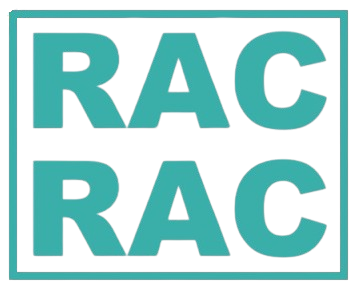
Comments
0 comment